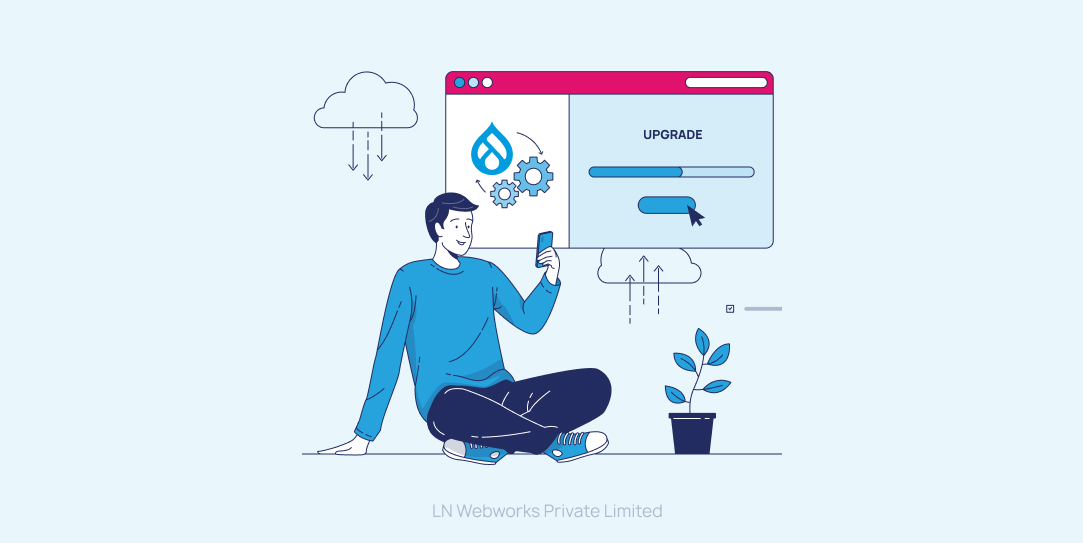Subscribe To Our NewsLetter
Share This Post:
Paragraphs is one of the most phenomenal Drupal modules for site builders like us. Today, it has emerged as a new way of creating and handling content. By leveraging the power of the module, we can effortlessly prepare functional elements known as paragraphs and use them to create incredible subpages. The Drupal Paragraphs module is available for Drupal 7,8,9, and 10. If we delve into the reasons behind the buzz the module is creating, its capability to grant more editing freedom to the end users tops the list. They can choose any number of paragraphs from the paragraph types available depending on their preferences.
Besides, the Drupal Paragraphs module also renders them with a range of options for layout, designs, and grouping of content in alignment with their requirements. Sounds phenomenal, doesn’t it?
Now, let’s dig into the various types of Drupal Paragraphs available and their usage.
Drupal Paragraphs: Types and Uses
There are multitudinous types of Drupal paragraphs available such as image to a video or simple text to a configurable slideshow. With the Drupal Paragraphs module, we can create multiple paragraph types with different structures rather than being limited to putting all the data in one body field. The biggest benefit that the end users can avail of this is that they can choose between predefined paragraph types without any hassle. They can take their time to analyze their requirements and select the most suitable featured paragraphs for their needs. The best part of this module is that even non-technical users can utilize it without any issues. With that said, it’s time for us to proceed toward the other advantages this incredible Drupal module has in store for us.
Some Alluring Advantages of the Drupal Paragraphs Module

1. Simplicity
Drupal Paragraphs boasts its simplicity and intuitiveness. This is something of great advantage for us - site builders as well as the editors. If the paragraph type is flawless, no issues can bother the editors. They do not have to worry about anything whether it be the appearance of the content or the smooth functioning of the mobile version.
2. No complicated paragraph configuration
Drupal Paragraphs makes creating a paragraph type and adding relevant fields to it a piece of cake. The configuration is quite simple and once it is done, nothing much is left to be done. At the most what remains is styling and generating a custom template.
Additionally, we can also utilize prepared paragraphs many times over. The Drupal Paragraphs module also makes it possible for us to handle translations and generate custom templates for paragraph types. Sounds fabulous, doesn’t it?
3. Streamlined and structured content creation process
Initially, editors had to repeatedly create content in the WYSIWYG editor. Text, images, videos, everything was done with the WYSIWYG editor. However, the problem with the tool is that at times, it doesn’t display the added elements as per the expectations of the users. The only way to combat this issue is to modify the tool’s source code which requires programming skills.
Earlier, non-technical users often struggled with this issue but today, the Drupal Paragraphs module has ended all the struggle for them. Paragraphs once configured are enough to ensure that the content is displayed according to the expectations of the editors without fail.
4. Fantastic modularity
This feature makes the Drupal Paragraphs module capable of eliminating the repetition of structural elements. It also prevents code blocks in a project and ensures effortless working. In case the same structure is essential for two or more content types (e.g., link and a logotype module), we can simply create a single content type equipped with both fields (link and logotype).
Then, we can place it wherever required. This way, there is no need to generate the same field structures over and over in different places or content types. Consequently, content creation and management become a lot easier.
5. Availability of incredible possibilities
One of the biggest advantages of the Drupal Paragraphs module is that the paragraphs can be composed of content, images, sliders, videos, audio players, forms, maps, and other applications. The number of available possibilities is immense. Depending upon our requirements, we can define various types of paragraphs. Surprisingly, all non-programmers can utilize these content types for effortless content management. Sounds fantastic, doesn’t it?
Are you already feeling driven to use the Drupal Paragraphs module? If the answer is yes, without further ado, let’s proceed to discuss how to utilize it.
5-Step Process for Leveraging the Power of Paragraphs in Drupal 9
1. Install and enable the Drupal Paragraphs module
Before installing the module if you want to gain some additional information about it, you can find it on the paragraph Drupal page. Once you are ready for the installation, you can run the following command to install the module via composer:
As the Drupal Paragraph module has a dependency on the Entirety Reference Revision module, it is imperative to have it installed before installing the Paragraphs module. When you run the command mentioned above, the composer will also check if the Entirety Reference Revisions module is installed in the required version.


The Drupal Paragraphs module has many submodules that you can enable as per your requirements. Paragraphs Demo, Paragraphs Library, and Paragraphs Report are some of them.

2. Generate a Paragraph Type
To generate a paragraph type, just go to Structure > Paragraph Types (/admin/structure/paragraphs_type) and then, click on Add Paragraph Types.

In the display box as shown above, fill in all the required fields to develop a paragraph type. As you can see, the Label field is the required field whereas, icons and descriptions are completely optional. In case you aspire to change the machine name, you can do that by simply clicking on the edit button. Then, after filling in the required details, just click on save and manage fields.
3. Add fields in the paragraph type
The third step of the process is to add fields in the paragraph type. To do so, you can click on Save and Manage Fields. Once you do so, you’ll reach the Manage Fields tab. Then, you need to take the following next steps to accomplish your goal.
a. Click on Add Field in Manage Fields. This will enable you to generate a new field or utilize an existing field.
b. Select the type of the field and add a label. Then, change the field settings according to your requirements.
c. Add the required number of fields.

d. After completing all the above-mentioned steps, you can see the list of fields you’ve added in the Manage Display form.

e. If you aspire to change the configurations and order of the field, you can do so through the form display available in the Manage Form Display tab. Simply, click and drag to change the order of the field, and to change the configurations, all you need to do is click on the settings icon given on the right side of the respective field.

f. Once the paragraph is displayed, we can effortlessly change the field value’s order and the format in the Manage Display tab. Changing the order requires clicking and dragging the fields, whereas changing the format requires clicking on the dropdown provided under the Format and Change the Format options for the respective field. Besides, it is also possible for us to align the field’s label or hide it from the display. You can access these options under the Label section.
g. In case your site is multilingual, you can translate the paragraph type through the Translate Paragraphs Type tab. Then, you can simply clone the paragraph type from the clone tab and provide a new label to the cloned paragraph.
4. Embed paragraphs in the content type
Develop a field of type entity reference revision to add paragraphs to a content type. The field of type entity reference revision aids in referring to the paragraph types in the content type.
a. Follow Structure > Content types to add the field. Then, click on the content type to which you aspire to add the paragraph type. Then, go to Manage Fields.
b. Click on Add Fields. Then, go to Reference Revisions and select the paragraph. After that, add a name for the field.


c. At this stage, we get an option to set the limit for the field. If the requirement is to add only one set of values, you can change the allowed number of values to limited. After that, you can choose the number that appears after opting for the limited option. Once you have selected the limit, you can click on the save field settings.

d. Go to Save Field Settings. It will direct you to a page where you can effortlessly choose the paragraph type required to be added to the selected content type. You can see the paragraph types generated under the Paragraph Types. In this section, two alternatives are available to you.
The first is to select the paragraph types and choose Exclude the Selected Below. With this, the paragraph types not selected will be enabled. The second alternative available to you is to Include the Selected Below. This will immediately enable the paragraph types that have been selected in the list. Once you select the paragraph types, click on Save Settings.
e. By visiting Manage Form Display for the intended content type to which the field is added, you can select different field widgets for the entity reference revisions field.
5. Add content
a. Go to Content > Add content to add content to the paragraphs. Then, select the intended content type to which the paragraph is added.

b. You can see the paragraph type along with all the fields added to the paragraph. If you aspire to add multiple paragraphs, you can do so by clicking on the add button with the paragraph name. This will result in the addition of a paragraph of the same type. You can also remove the paragraph by clicking on the 3 dots provided adjacent to the collapse option. There you’ll find the remove option. To duplicate the paragraph, you can simply click on the duplicate.
c. Finally, you can save the node once you have added content to the paragraph.
Let’s Wrap Up
The Drupal Paragraphs module is one of the most incredible Drupal modules. It miraculously grants the end users immense editing freedom which they didn’t have earlier. Besides, anyone can utilize it, even those from a non-technical background can leverage its potential without facing any potential difficulties. If you also aspire to tap into the unfathomable potential of this Drupal module, the above-mentioned process will help you with it.
In case you find yourself stuck at any point, contacting a Drupal development company can help you sail through. LN Webworks enjoys the stature of being among the most trusted Drupal development companies in the world. With our Drupal developers at your aid, you can sit back and relax while they install and prepare the Drupal Paragraphs module for your usage. So, why wait? Reach out to us today.
Share This Post:
Author Information

LN Webworks
Your Drupal Solution PartnerLN Webworks have championed open-source technologies for nearly a decade, bringing advanced engineering capabilities and agile practices to some of the biggest names across media, entertainment, education, travel, hospitality, telecommunications and other industries.
Get Started With Us!
Related Articles
June 2, 2023
Supercharge Your Website With These 5 Must-Have Drupal Modules
July 12, 2022
Five Modules for Building Pop-ups in Drupal
August 28, 2023