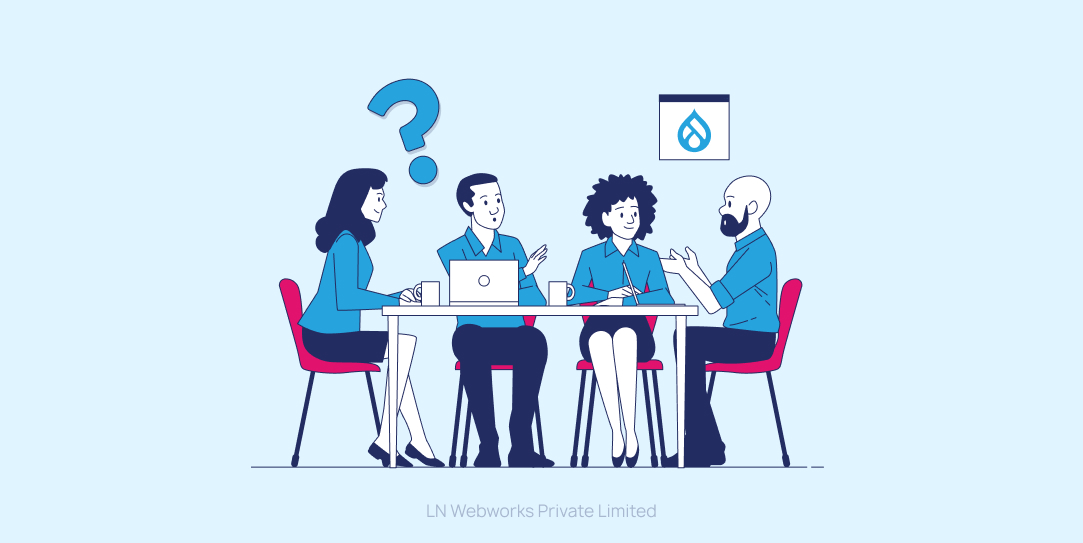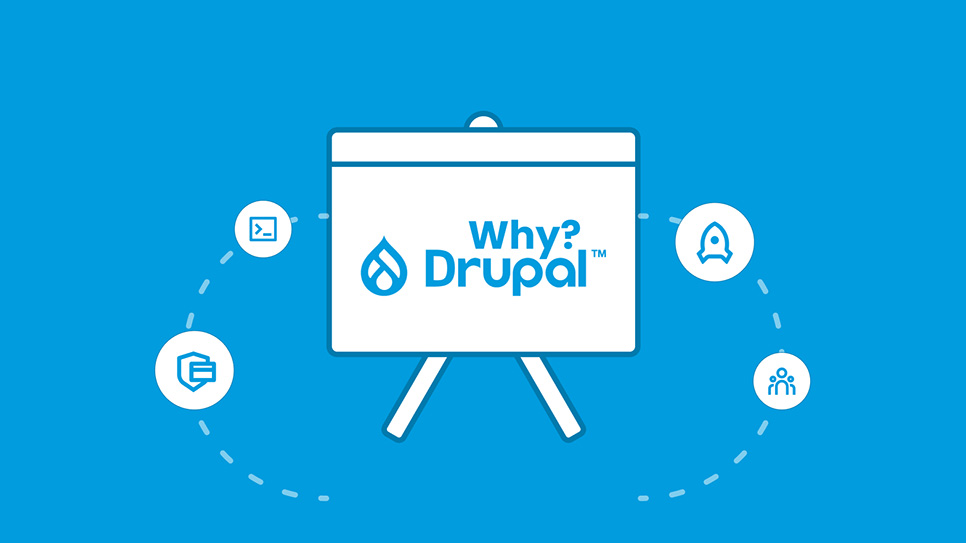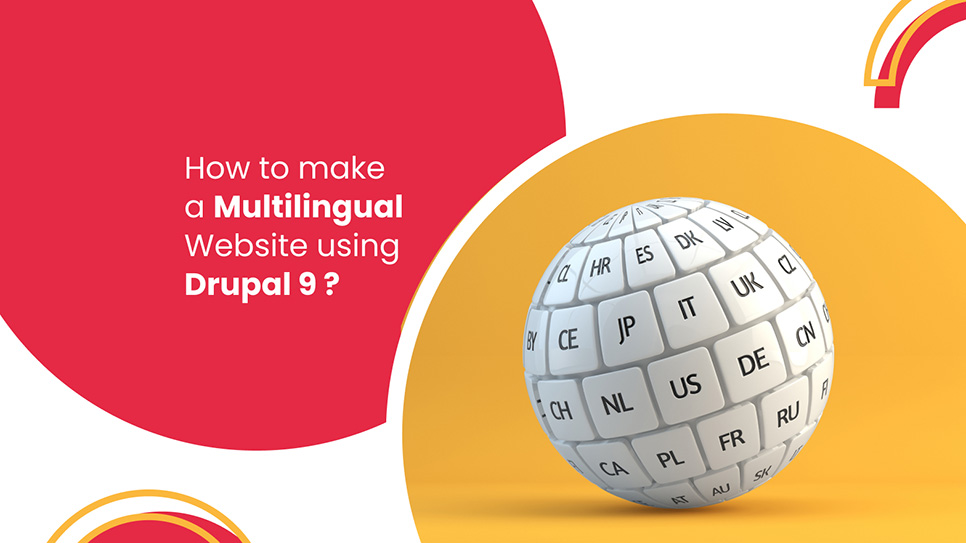Subscribe To Our NewsLetter
Share This Post:
Google Analytics is a cutting-edge web analytics service. As the name suggests, it is offered by Google and works wonders in helping digital marketing teams track website traffic, user behavior, how visitors interact with a site, their geographical location, and preferences. These valuable insights are crucial for every business for performance management and moving on an upward spiral of growth. In this blog, we’ll delve into how to install and utilize Google Analytics in Drupal. Are you ready for the enchanting journey?
Drupal Google Analytics: The Incredible Module You Need
Drupal Google Analytics is a phenomenal module that empowers you to gather data about your Drupal site’s traffic and activity and direct it to Google Analytics. As soon as you install the Google Analytics module, it will naturally add the necessary tracking code to your valuable business website. This will aid in the accurate collection of data. The best part is that data collection will start happening right away after the tracking code is added. Sounds great.
If you wonder why to prefer Google Analytics over other data analysis tools and software, the following section will help you understand.
Why Choose Google Analytics?
a. It is easy to install Google Analytics on a Drupal website.
b. It gathers insightful data about your valuable business website without any hassle.
c. Highlights site errors and issues with precision
d. It digs into the performance of your marketing campaigns and generates insights about their effectiveness.
Are you feeling inspired to install Google Analytics on your Drupal site? If the answer is yes, without further ado, let’s delve into the process of installing Google Analytics in Drupal.
Two Ways to Install Google Analytics in Drupal
When it comes to installing Google Analytics in Drupal, you can accomplish it in two ways - By manual addition of the tracking code to your Drupal website or with the application of the Google Analytics module.
Now, we’ll discuss both processes in detail.
Manual Addition of the Google Analytics Tracking Code
1. The first step is to log in to your ‘Google Analytics’ account.
2. Sail to the ‘Admin’ page.
3. Click on ‘Tracking Info Link’ in the ‘Property’ column.
4. You’ll find your Google Analytics tracking code under the ‘Tracking Code’ segment on the next page.
5. Copy your tracking code and go to your Drupal website.
6. Log in as an administrator go to the ‘Configuration’ page and find your site’s configurable settings.
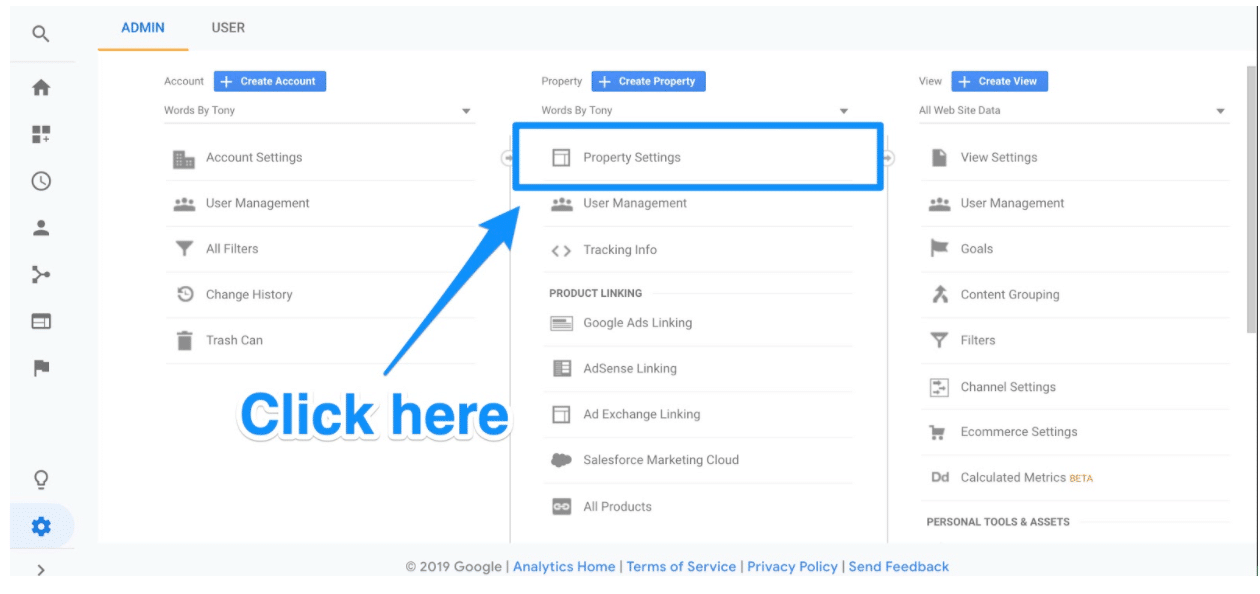
7. Move to the ‘Systems’ section.
8. Look for the ‘Web Services’ link and select it.
9. Go to the next page and scroll down to the Google Analytics section.
10. Paste your tracking code in the ‘Tracking ID’ field.
11. Select the ‘Enable Tracking’ box too.
12. Click on the ‘Save Configuration’ button and that’s it.
Data collection will start happening the moment you complete this process. To view the data, all you need to do is log in to your Google Analytics account and go to the ‘Reporting’ page. There you’ll find different types of reports reflecting the performance of your Drupal website.
Installing Google Analytics in Drupal with the Google Analytics module
This is the simplest method for installing Google Analytics in your Drupal website.
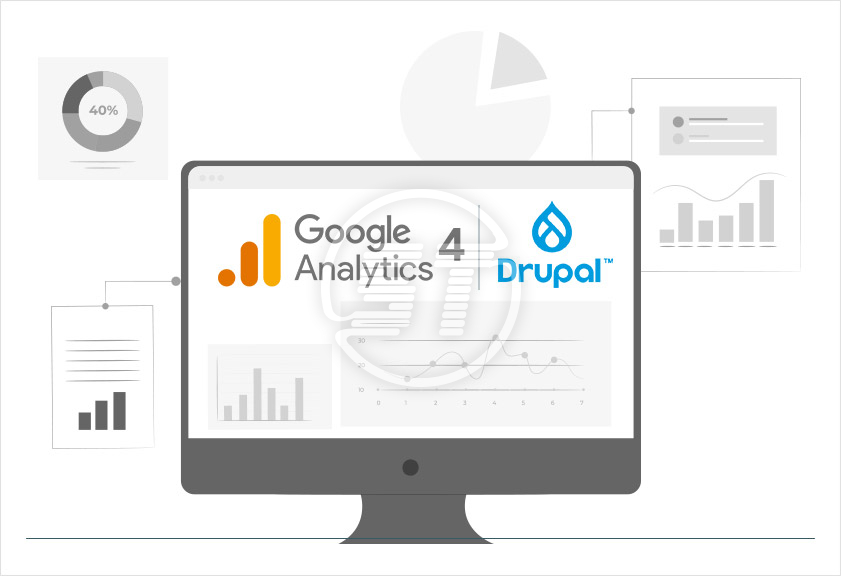
1. Visit Drupal.org and go to the Google Analytics module page.
2. Download the module (Don’t forget to ensure that you have downloaded the latest version).
3. Log in to your Drupal website as an admin and visit the ‘Extend’ page to find a list of the modules that your website already possesses.
4. Go to the bottom of the ‘Extend’ page and click on the ‘Install new module’ link.
5. Move to the next page and select the Google Analytics module file downloaded previously. Then, drag the pointer to the ‘Install’ button and click on it.
6. After completing the installation process, go to the ‘Modules’ page and move down to the ‘Google Analytics’ segment. There you’ll find a list of the submodules of the Google Analytics module.
7. Choose the submodules you aspire to enable.
8. Click on the ‘Install’ button provided at the bottom of the page.
9. Go to the next page and enter your Google Analytics tracking ID when prompted.
10. If you don’t know the ID, you can log in to your Google Analytics account and find it on the ‘Admin’ page.
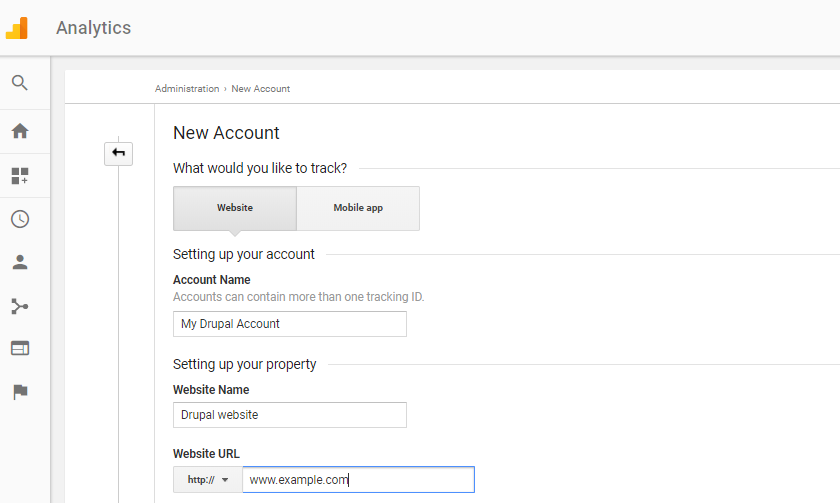
11. Once you are done adding the tracking ID, click on the ‘Save Configuration’ button.
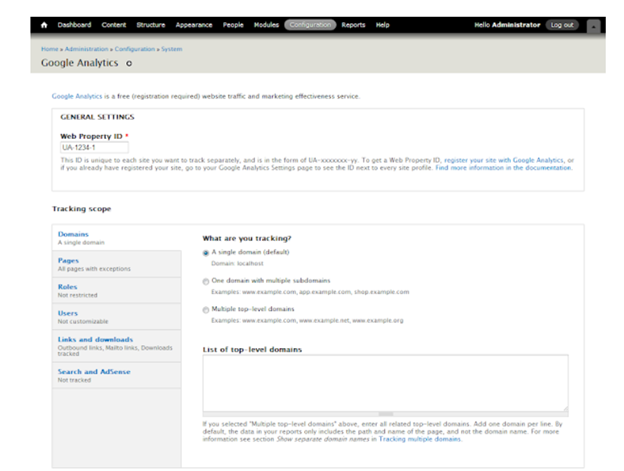
12. The Google Analytics module is all set to gather valuable insights about the performance of your Drupal site.

Let’s Wrap Up
Google Analytics has transformed the world of digital marketing by equipping site owners with in-depth insights about the performance of their websites. If you have a Drupal website and want to leverage the power of Google Analytics, there are two ways to do so. The first is through the manual addition of Google Analytics tracking code and the second is by installing the Google Analytics module available at Drupal.org. In the blog, we discussed both processes in detail.
In case you encounter any challenges while installing Google Analytics in Drupal, it is advisable to look for a trusted Drupal development company like LN Webworks. Our development team at LN Webworks specializes in helping businesses empower their websites with Google Analytics. What distinguishes us from the rest is that we offer our incredible services at affordable prices. So, why wait? Contact us today.
Share This Post:
Author Information

LN Webworks
Your Drupal Solution PartnerLN Webworks have championed open-source technologies for nearly a decade, bringing advanced engineering capabilities and agile practices to some of the biggest names across media, entertainment, education, travel, hospitality, telecommunications and other industries.
Talk With LN Webworks Drupal Expert
Related Articles
July 12, 2022
Who Uses Drupal And Why They Use It?
July 12, 2022
Why Drupal Is The Best CMS For Your Website
August 5, 2022