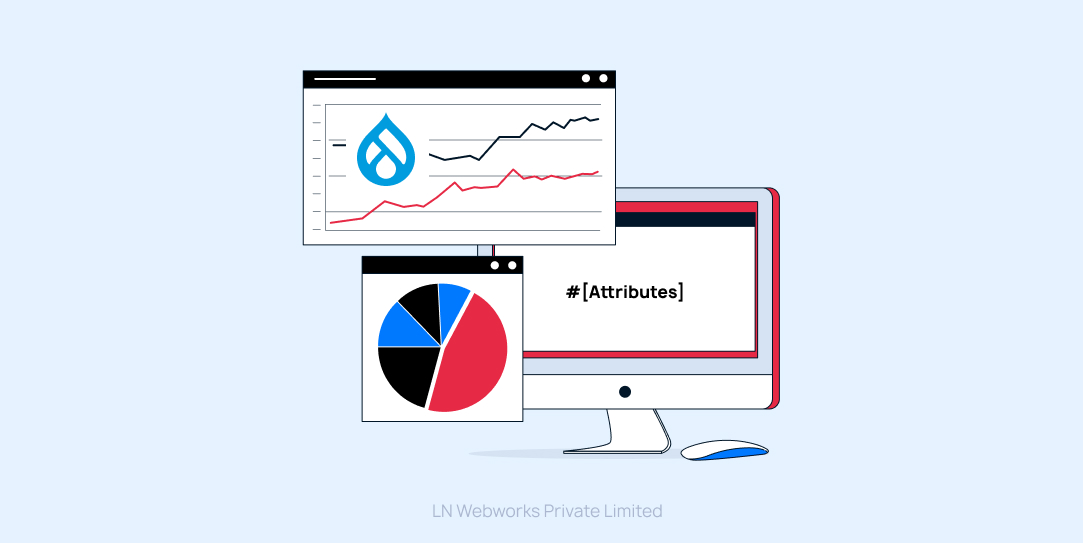Subscribe To Our NewsLetter
Share This Post:
Next.js, known for its robust features in crafting React applications, provides developers with an excellent framework for crafting dynamic and engaging web experiences. Injecting creativity into Next.js projects becomes simple with tools like Rainbow Kit, enabling effortless integration of vibrant and colorful elements. In this guide, we'll take you through the straightforward process of leveraging Rainbow Kit within your Next.js applications to infuse them with captivating visuals.
Step By Step Guide How To Integrate A Web3 Wallet Into Next.js Using Rainbow Kit
Step 1: Setting Up a Next.js Project with Page Router
Before using Rainbow Kit, let's set up a Next.js project. If you haven't already installed Node.js and npm, make sure to do so before proceeding. Then, open your terminal and run the following commands:
- npx create-next-app my-rainbow-project
- cd my-rainbow-project
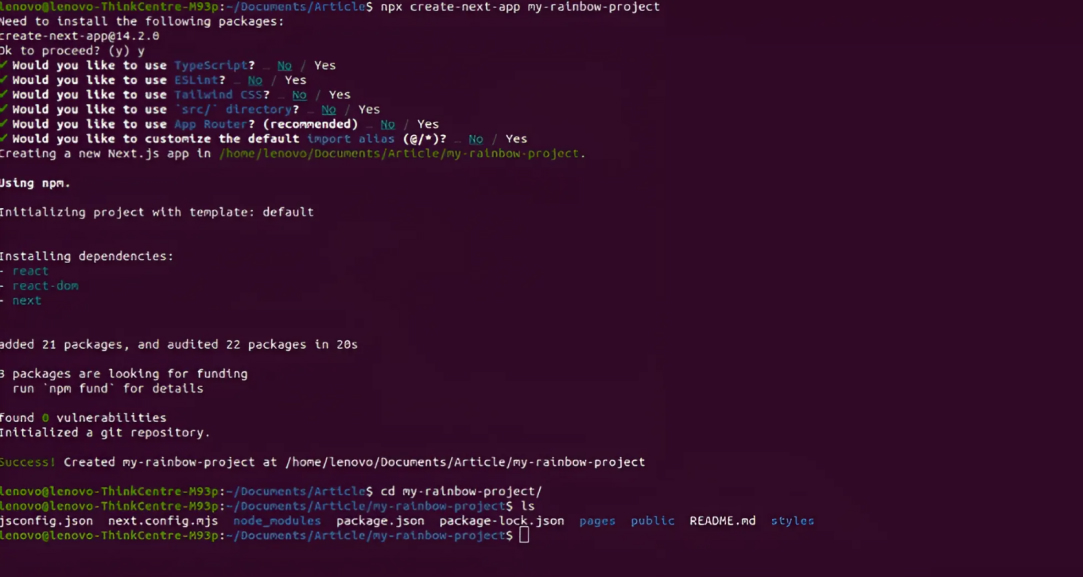
Step 2: Running Your Next.js Application
Once you've added Rainbow Kit components to your Next.js application, it's time to see them in action. In your terminal, navigate to your project directory and run the following command:
- npm run dev
This command will start your Next.js development server. Open your web browser and navigate to http://localhost:3000 to view your Next.js application like below:
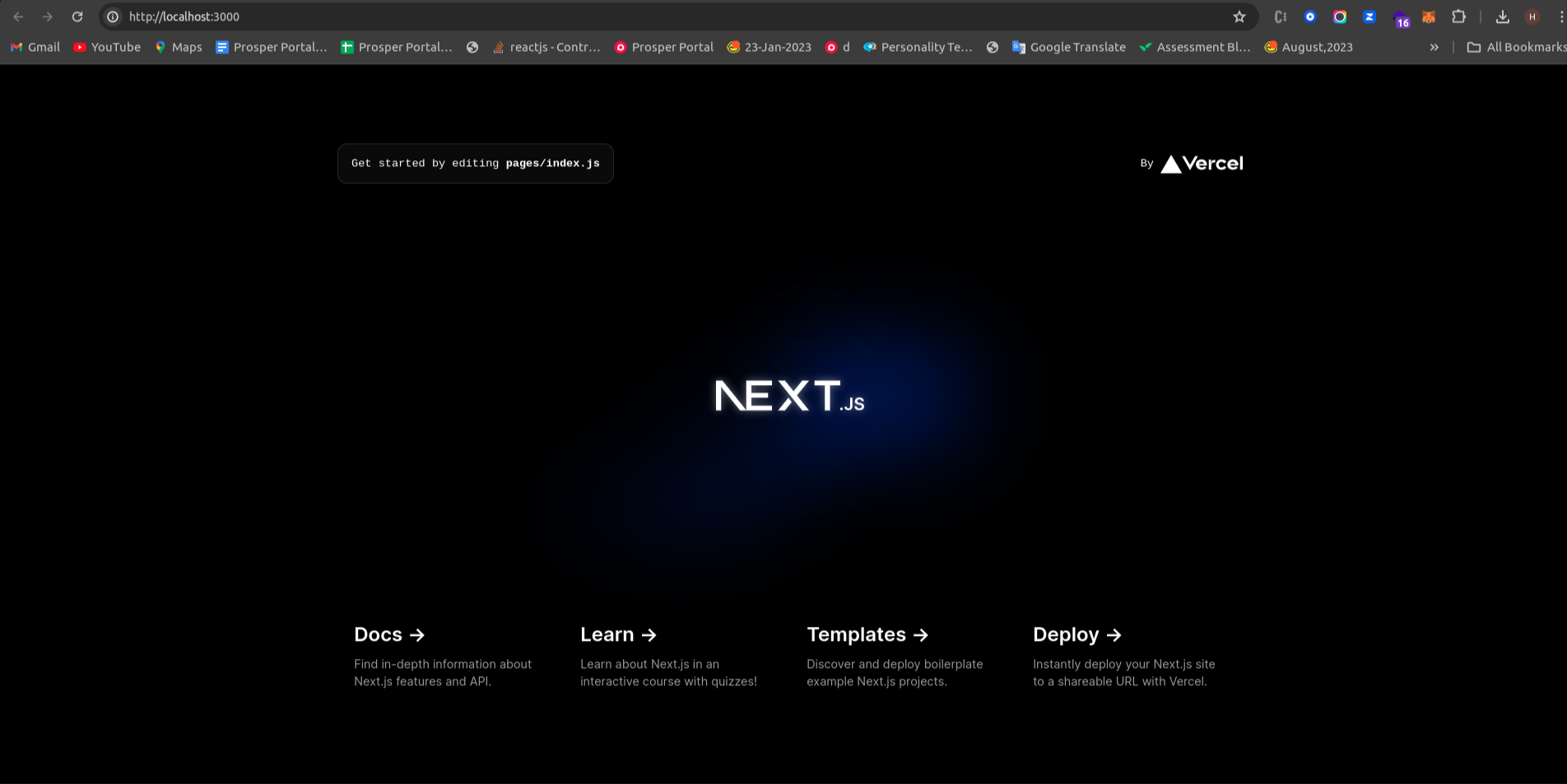
Step 3: Installing Rainbow Kit
Next, let's install Rainbow Kit into our project. In your terminal, run the following command:
- npm install @rainbow-me/rainbowkit wagmi viem@2.x @tanstack/react-query
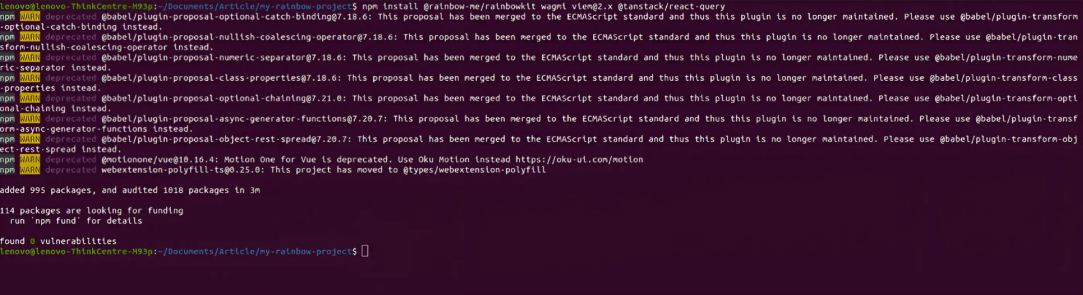
Step 4: Modify the code in the _app.js file within the pages/ directory
_app.js file
import '@rainbow-me/rainbowkit/styles.css';
import { getDefaultConfig, RainbowKitProvider } from '@rainbow-me/rainbowkit';
import { WagmiProvider } from 'wagmi';
import { mainnet, polygon, optimism, arbitrum, base } from 'wagmi/chains';
import { QueryClientProvider, QueryClient } from "@tanstack/react-query";const config = getDefaultConfig({
appName: 'My RainbowKit App',
projectId: 'YOUR_PROJECT_ID',
chains: [mainnet, polygon, optimism, arbitrum, base],
ssr: true,
});const queryClient = new QueryClient();
export default function App({ Component, pageProps }) {
return (
<WagmiProvider config={config}>
<QueryClientProvider client={queryClient}>
<RainbowKitProvider>
<Component {...pageProps} />
</RainbowKitProvider>
</QueryClientProvider>
</WagmiProvider>
);
}
Step 5: Get projectId at https://cloud.walletconnect.com/sign-up
appName: 'My RainbowKit App',
projectId: 'YOUR_PROJECT_ID',
- Open https://cloud.walletconnect.com/sign-up this URL
- Fill in all valid details to create a new account
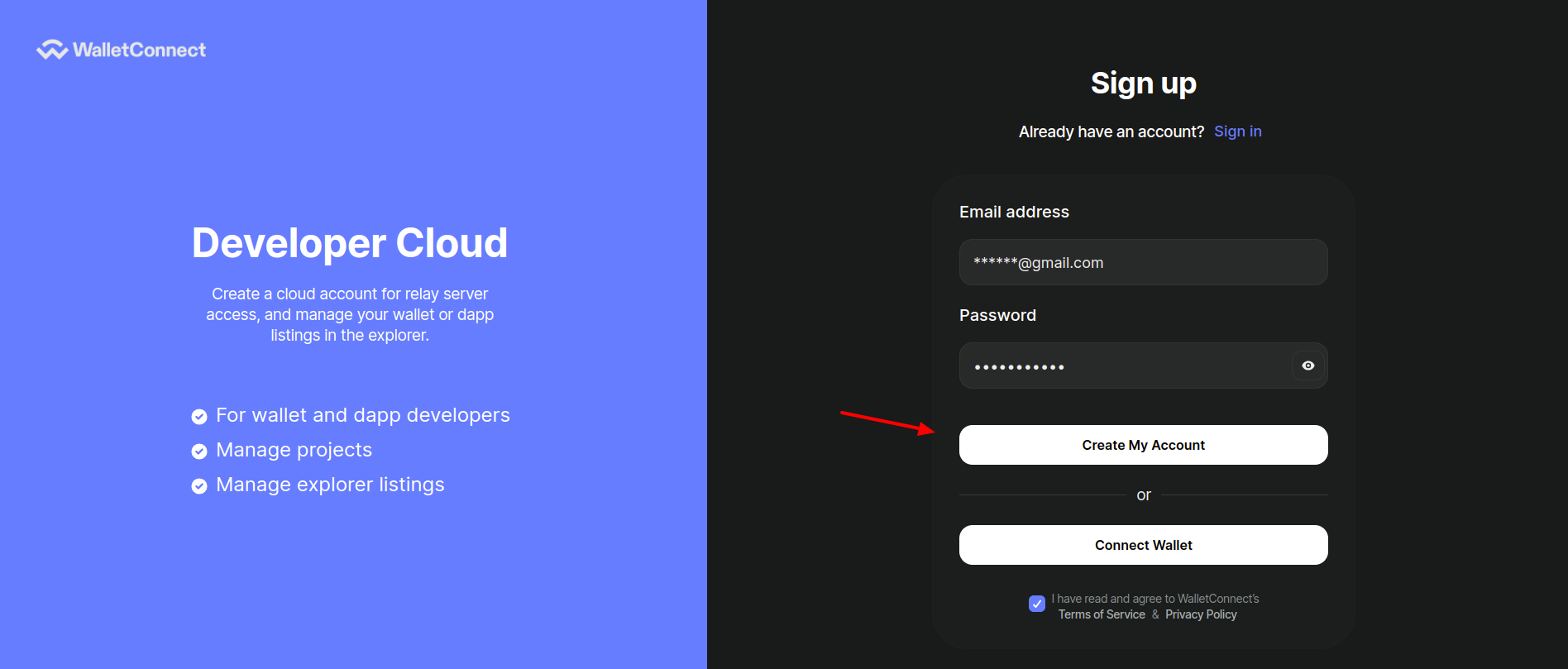
- Then login to this platform to Get projectId.
- After sign in, you will see this landing page & click on the Create Project button
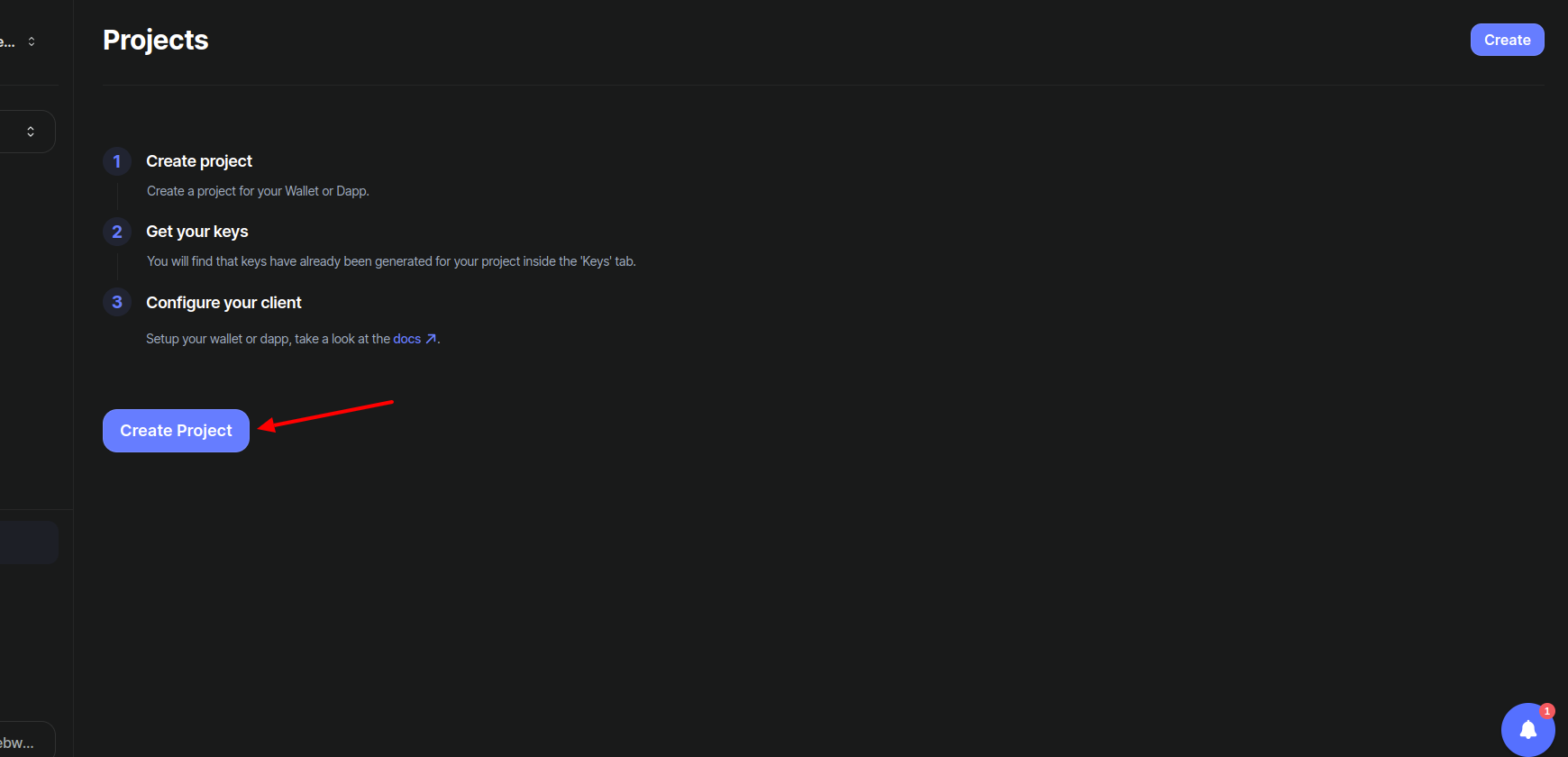
- Then Add your project information:
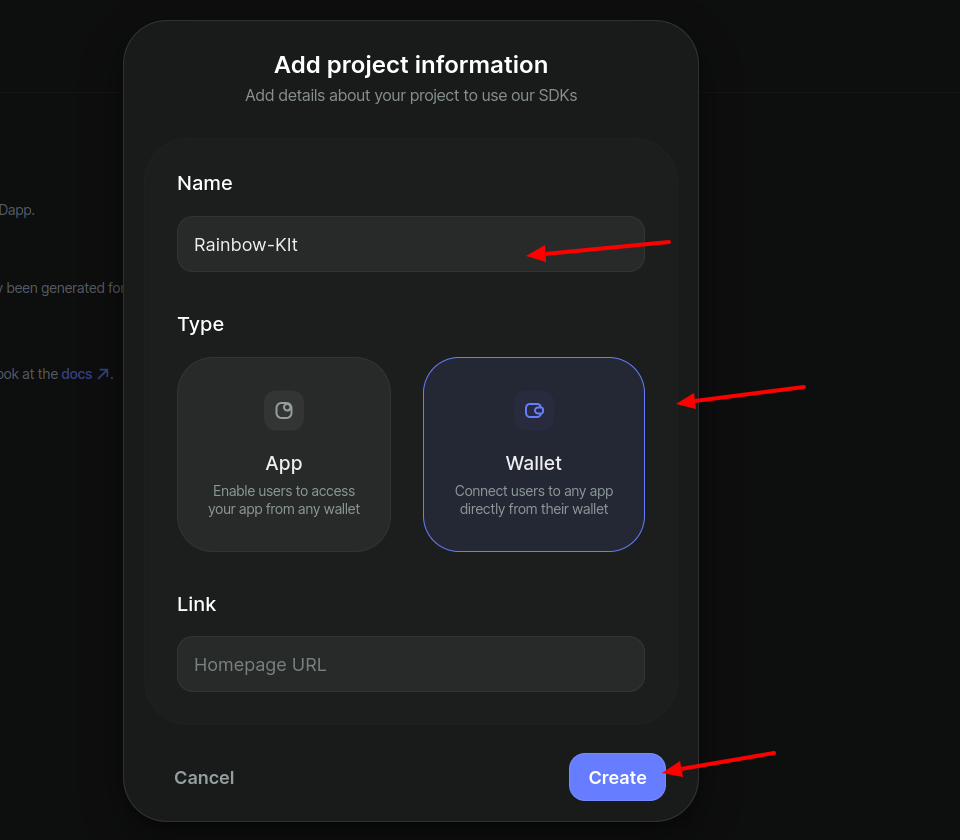
- Now, you will replace this projectID and name with your appName: 'My RainbowKit App', projectId: 'YOUR_PROJECT_ID', in _app.js file
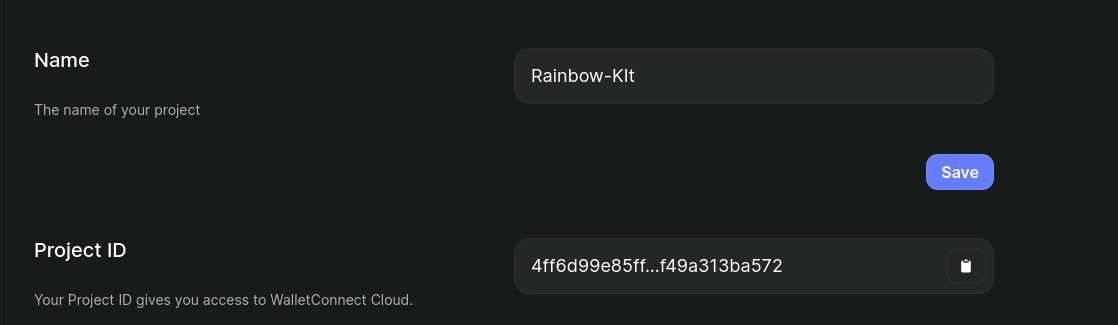
Step 6: Modify the code in the index.js file within the pages/ directory
index.js file
import React from "react";
import { ConnectButton } from "@rainbow-me/rainbowkit";const index = () => {
return <ConnectButton />;
};export default index;
Finally, Now check http://localhost:3000 to see your Next.js application enriched with Rainbow Kit and integrated with a Web3 wallet for a vibrant and seamless user experience.
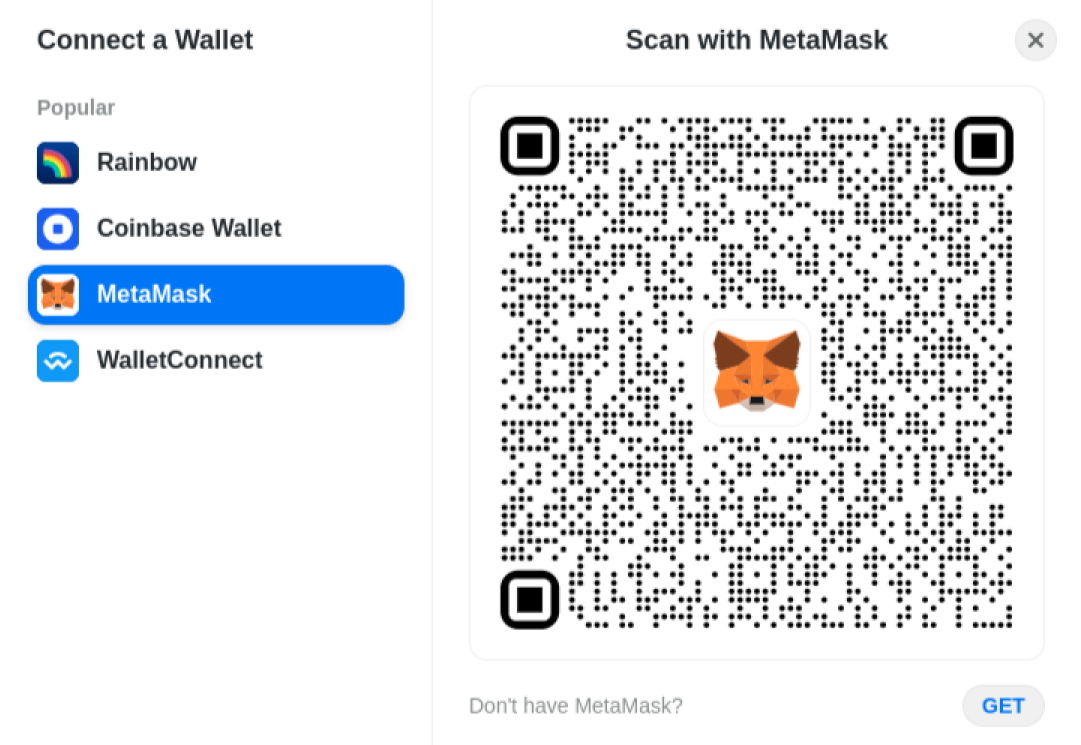
In Conclusion
Next.js, renowned for its robust features in crafting React applications, offers developers an exceptional framework for building dynamic and engaging web experiences. In this guide, we've outlined a step-by-step process for leveraging Rainbow Kit within your Next.js applications to infuse them with captivating visuals and seamlessly integrate a Web3 wallet.
LN Webworks expert team is ready to tailor solutions that meet your every need. Reach out to us now for project excellence and discover how we can help you with your web development projects.
Share This Post:
Author Information

Gurinderpal Singh
Drupal ExpertTalk With Certified Experts Of LN Webworks!
Related Articles
April 12, 2024
How To Create Hooks Vs Event Subscribers in Drupal 9
April 11, 2024