Subscribe To Our NewsLetter
Share This Post:
Maximizing website engagement and interactivity is a major goal of all marketers. However, the management of multitudinous third-party integrations and tracking tools is a laborious task. Gladly, Google created Google Tag Manager to simplify the complicated lives of marketing teams worldwide. It makes managing, upgradation, and tracking of tags, snippets, and third-party integrations a piece of cake for them.
The best part is that this platform is intuitive and user-friendly which contributes a fair share in its massive appeal. If you own a Drupal website and wonder how to use Google Tag Manager with Drupal like many others, this blog is all you need. It elucidates everything in a detailed yet simplified manner.
First, let’s delve into what Google Tag Manager is and what makes it special.
What is Google Tag Manager?
Google Tag Manager is an all-in-one solution for all your marketing needs. It contains all the tools you require to boost website performance and conversion rates. Google Analytics, personalization tools, Adwords, Native advertising pixels, and everything you need is available to you in one place. You can also effortlessly store all the integration tags for easy access and management. Sounds fantastic. Now, let’s dive into other advantages of Google Tag Manager.
- You can easily modify integration tags on your valuable website without any dependence on developers.
- You can update tags effortlessly without the need to change them on different web pages.
- You can leverage the preview mode to analyze if your tags are triggered due to an action or event.
- You can get an added layer of security with Google Tag Manager.
- You can easily achieve faster loading times with this incredible tool developed by Google.
Now that we have explored the lucrative advantages of Google Tag Manager, let’s proceed to discuss the process of integrating it into Drupal 9.
The 8-Step Process For Integrating Google Tag Manager With Drupal 9
1. Install the module: Download the Google Tag Manager module as shown in the image. You can also run the command given under it to download the module.
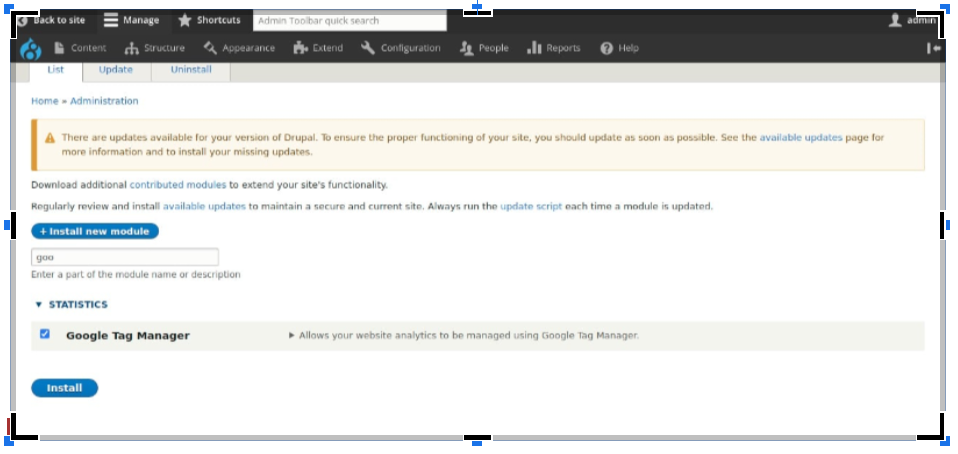
The command: composer require 'drupal/google_tag:^1.4'
2. Start the configuration of the module: Go to the admin toolbar. Then, sail to Configuration > System > Google Tag Manager.
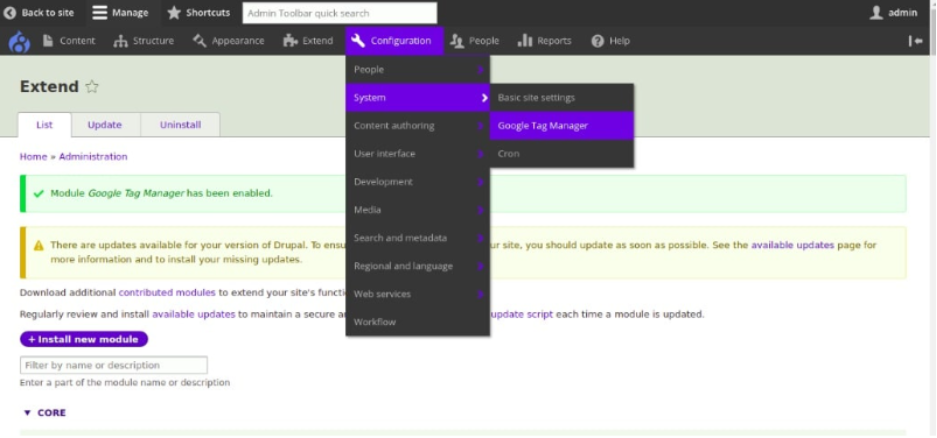
3. Open the Container Page: As you click on the Google Tag Manager, a configuration page will appear.
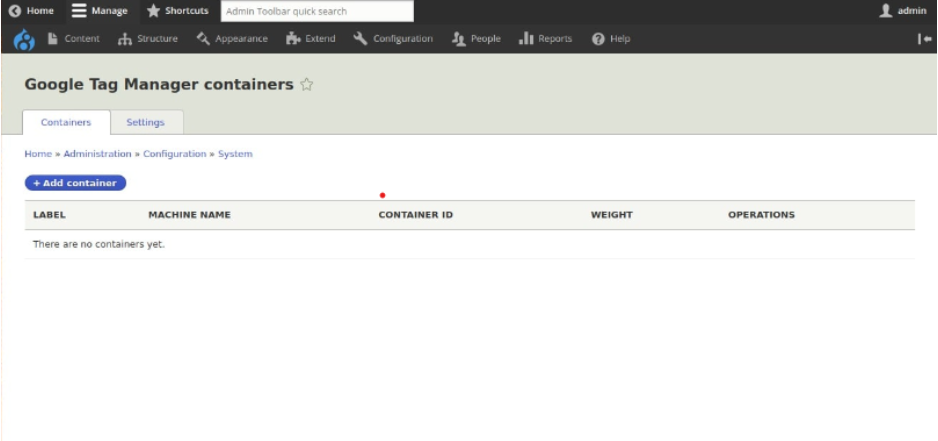
4. Use the add container button and add a container: Click on the add container button. Here, you’ll have to add the container ID you generated initially while signing up with Google Tag Manager. In case you skipped creating it, you can go to sign up and generate it. The following image highlights the steps you need to perform for the same.
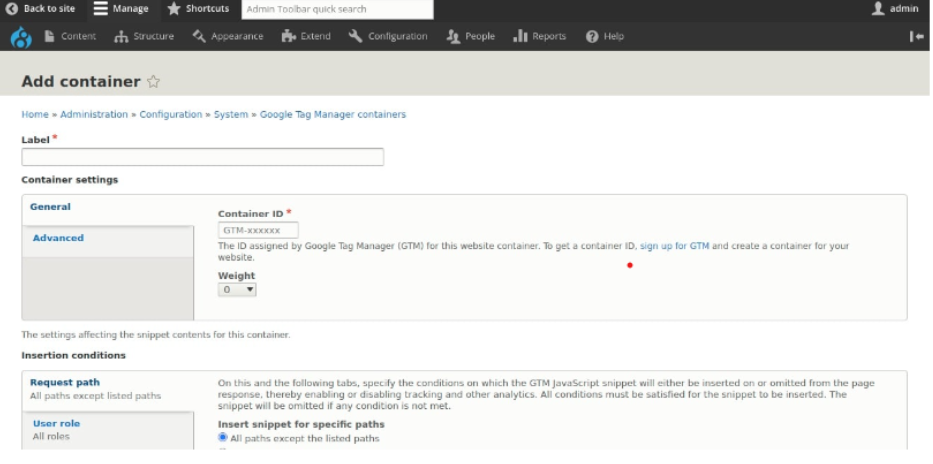
5. Generate a container: Add your account name and country under account setup. Then, under the container setup section, provide the name of the container and choose the desired target platform. Afterward, drag the mouse pointer to the create button and click on it.
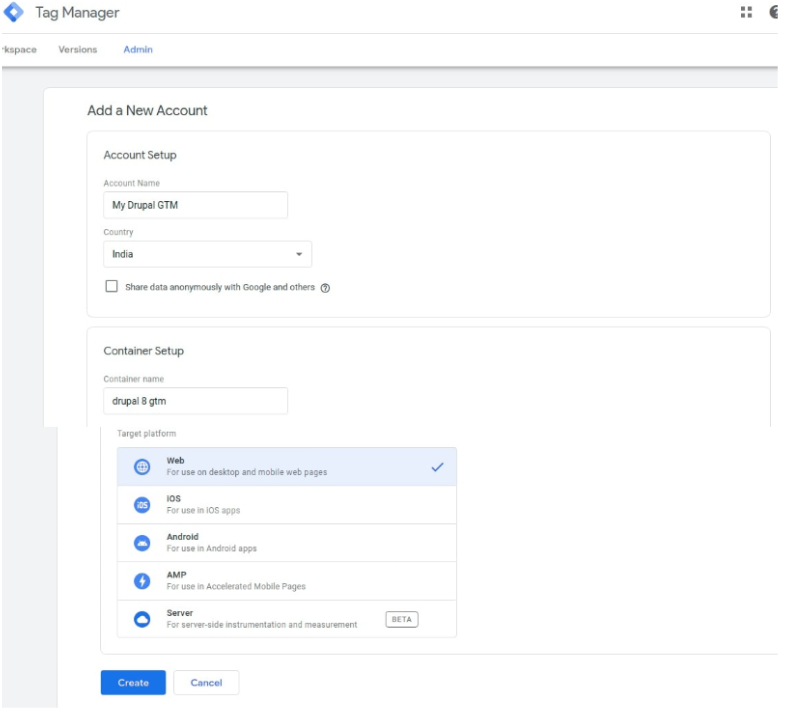
6. Copy the container ID: After completing the above-mentioned steps, you’ll see a popup screen. It will show the code snippet you require to paste in the head section. Carefully look for the Container ID ( It is an alphanumeric word beginning with GTM) and copy it.
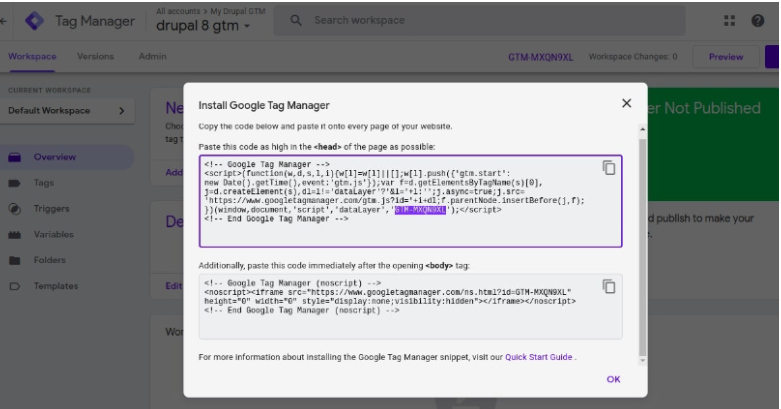
7. Insertion of the Container ID: At this step, you have to move back to the Drupal setup where you are required to add the Container ID. Think of a name for your container and add it in the Label field section. Then, paste the Container ID you copied earlier in the Container ID field. Click on Save.
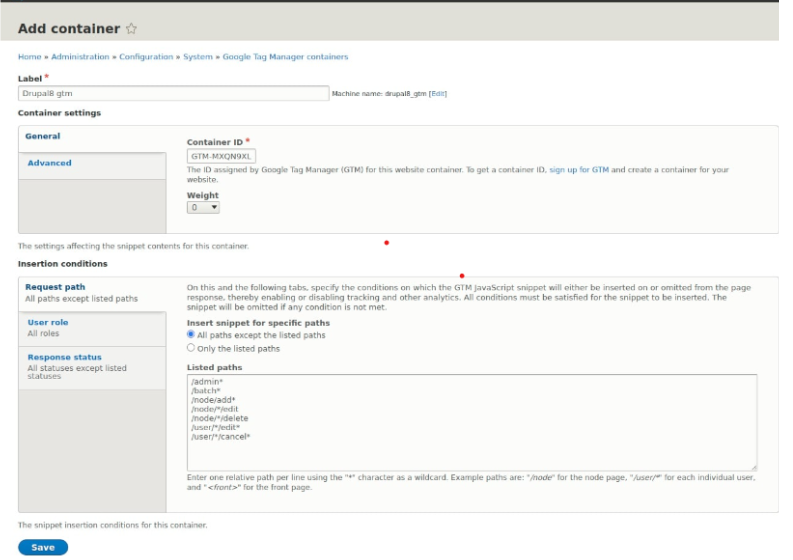
8. Hurray, it’s done: You can give yourself a pat on your back when you reach this step. However, before you do so don’t forget to verify if the installation of Google Tag Manager with Drupal has been successful in your case. For this, go to the Homepage and perform an ‘Inspect Element’. If you successfully completed the installation, you’ll see it enclosed within the <head> tag.
Let’s Wrap Up
Google Tag Manager is a phenomenal tool that simplifies the lives of marketing teams worldwide. It makes it easy for them to boost the performance and conversion rates of their website. Besides, it also simplifies the maintenance of third-party integrations which is no less than a boon for marketers. Leveraging the power of Google Tag Managers is a piece of cake for Drupal 9 users as it can be easily installed with the process mentioned above.
If you need expert assistance at any step of the process, feel free to connect with LN Webworks - a reliable Drupal development company. We have helped numerous organizations tap into the potential of the incredible tool and take the performance of their business websites to a whole new sphere. Contact us now to experience our magic.
Share This Post:
Author Information

LN Webworks
Your Drupal Solution PartnerLN Webworks have championed open-source technologies for nearly a decade, bringing advanced engineering capabilities and agile practices to some of the biggest names across media, entertainment, education, travel, hospitality, telecommunications and other industries.
Talk With LN webworks Drupal Expert
Related Articles
November 20, 2023
Installing Google Analytics in Drupal: A Detailed Guide
July 12, 2022



