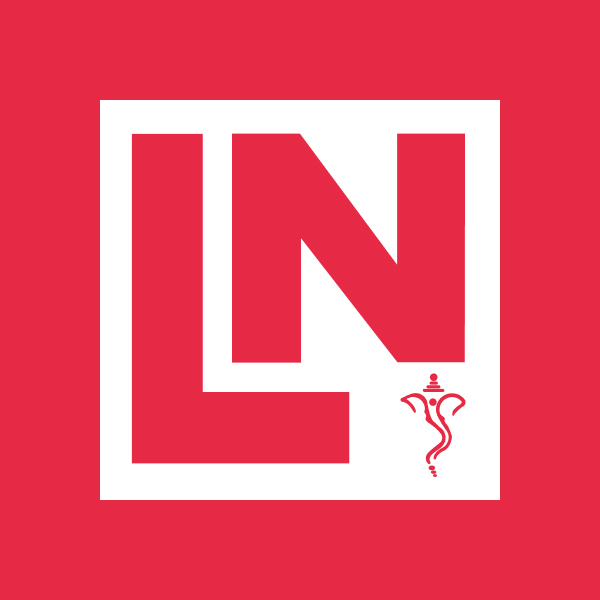How To Create Custom Git Commands With Aliases
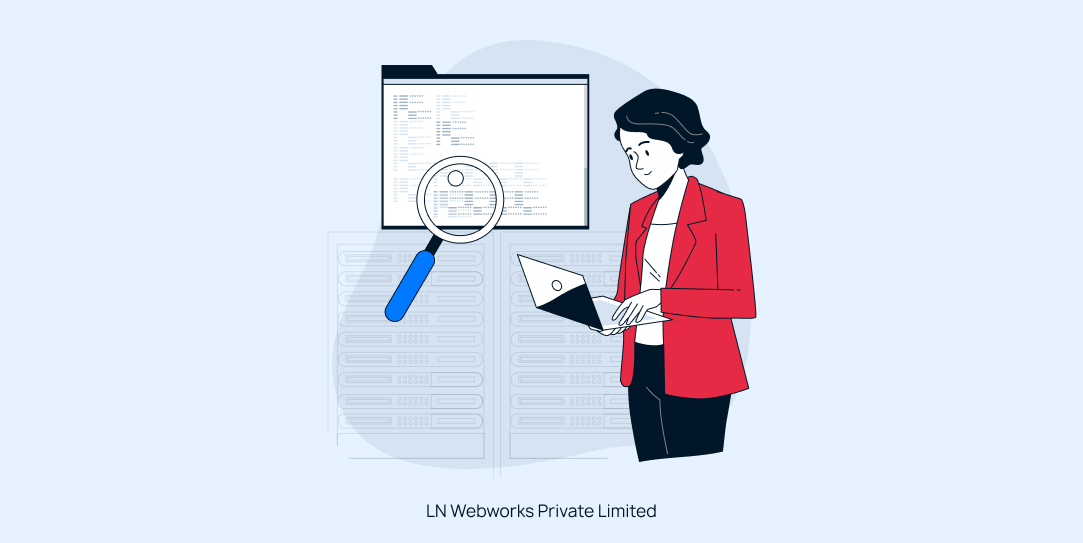
Git is a powerful version control system that many developers use daily. While Git’s commands are comprehensive, they can sometimes be verbose. To streamline your workflow, Git allows you to create custom aliases for frequently used commands. In this blog post, we’ll walk you through the process of creating these aliases, making your Git experience more efficient.
What are Git Aliases?
Git aliases are shortcuts for Git commands. Instead of typing out long commands, you can create shorter, more memorable aliases. This can save you time and reduce the risk of typing errors.
How To Setting Up Git Aliases
Let’s get started by setting up some basic Git aliases.
Step 1: Open Your Git Configuration File
First, you need to open your Git configuration file. This file is usually located in your home directory and is named .gitconfig.
nano ~/.gitconfig
Step 2: Define Your Aliases
Next, add your custom aliases under the [alias] section in the .gitconfig file. Here’s an example configuration:
[alias]
a = add .
cm = commit -m
co = checkout
br = branch
st = status
pl = pull
ps = push
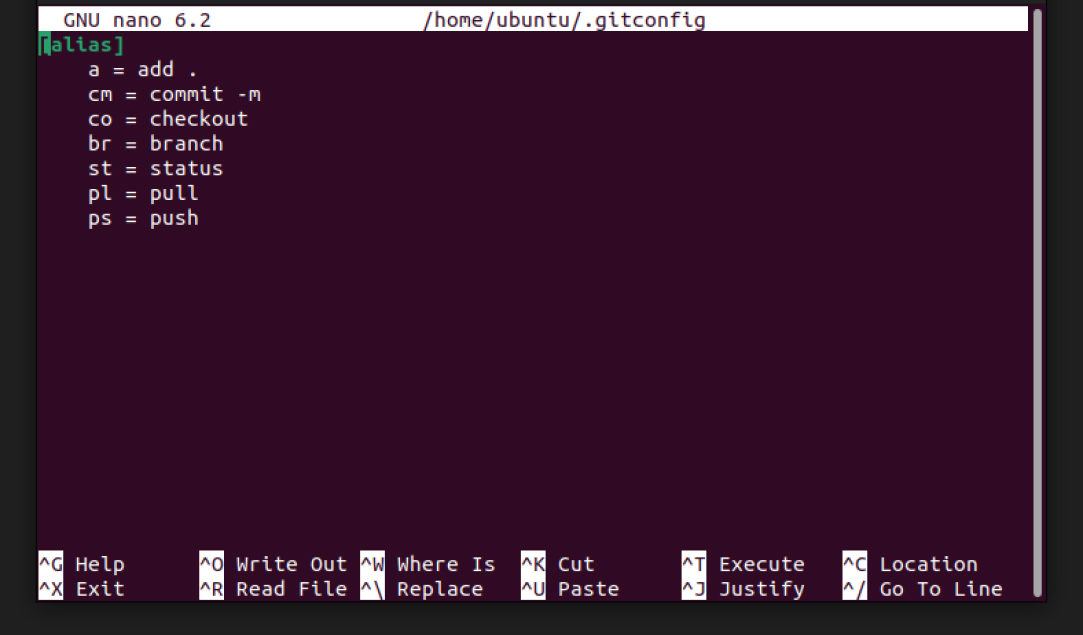
Step 3: Save and Close the File
After adding your aliases, save the file and exit the editor. If you’re using nano, you can save by pressing CTRL + O and then exit by pressing CTRL + X.
Using Your New Aliases
Now that you’ve set up your aliases, you can use them in your terminal just like regular Git commands. Here are some examples:
Adding Files to Staging
Instead of typing git add ., you can now simply type:
git a
Committing Changes
To commit changes with a message, use your new alias:
git cm 'Your commit message'
Pushing Changes to a Branch
To push changes to a specific branch, you can use:
git ps "branch name"
Additional Aliases
You can create aliases for any Git command. Here are a few more examples:
[alias]
l = log --oneline
d = diff
dc = diff --cached
ss = stash
pop = stash pop
- git l: Show the commit log in a compact form.
- git d: Show the differences between commits, commit and working tree, etc.
- git dc: Show the differences between staged changes and the last commit.
- git ss: Stash your current changes.
- git pop: Apply stashed changes.
Let’s Wrap It Up!
Creating custom Git aliases can greatly enhance your productivity by reducing the amount of typing required for common commands. With just a few lines added to your .gitconfig file, you can streamline your workflow and focus more on coding rather than managing your version control. By following the steps outlined in this post, you can set up your own Git aliases and start using them immediately. Experiment with different aliases and find what works best for you.
At LN Webworks, our team of seasoned experts is always ready to assist you. Contact us today to schedule your free consultation!