How to Migrate from Drupal 7 to Backdrop CMS
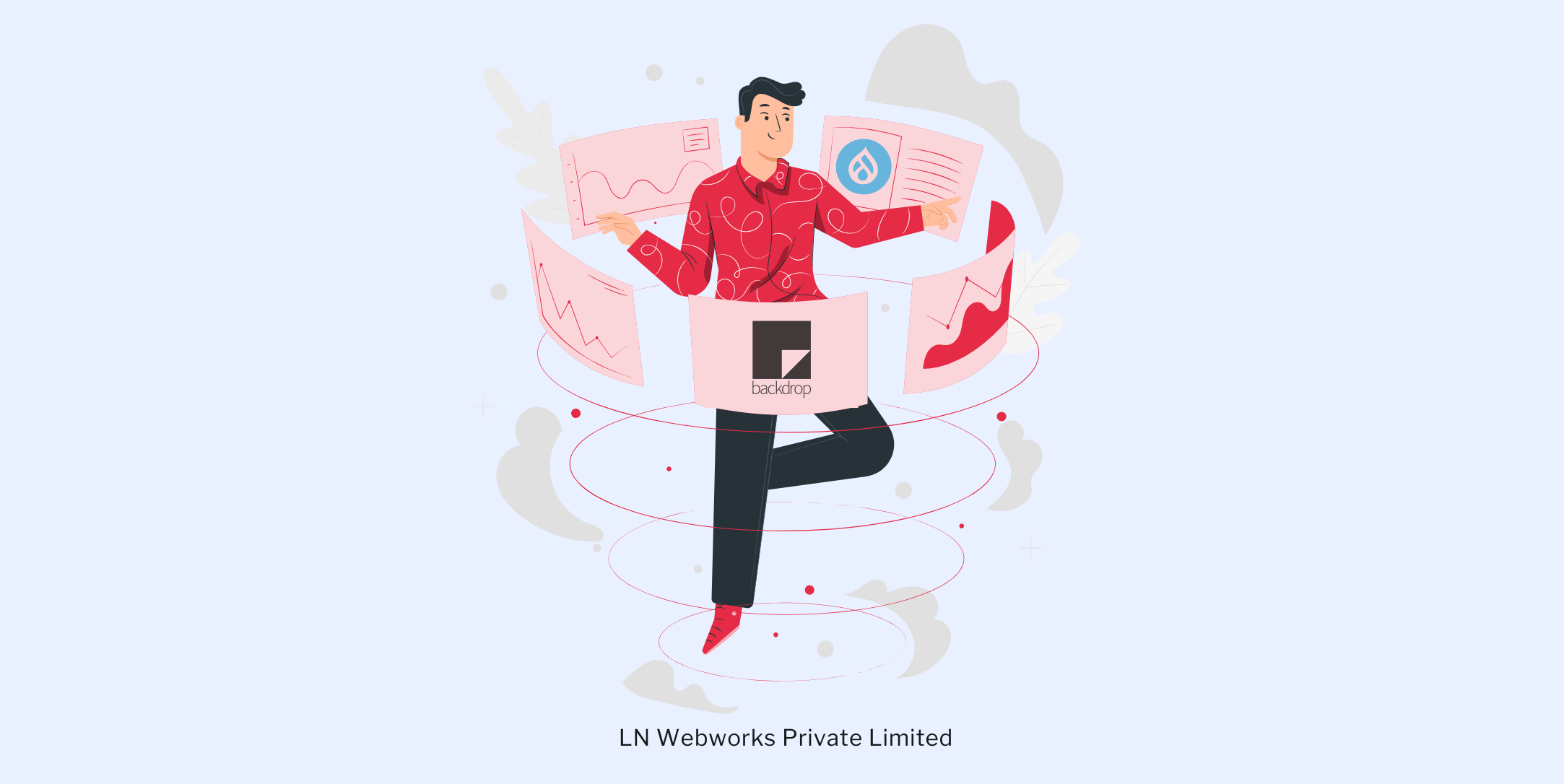
Are you still stuck with Drupal 7? Well, it is high to stop holding to the past and be a part of the future of CMS with Backdrop CMS.
Drupal 7 does not provide security updates, and while it was a strong candidate for many years, the time has changed. Backdrop CMS is a platform that works like Drupal 7 while also delivering better flexibility, performance, and ease of use. If you are still stuck on migrating from Drupal 7 to Backdrop CMS, this guide will definitely help you with in-depth steps.
Why Migrate From Drupal 7 To Backdrop CMS? Let’s Keep it Real!
Let’s take a quick look at the reasons you should think about moving your website to Backdrop CMS before getting started.
- Security: Your website is vulnerable to security flaws as Drupal 7 is no longer receiving any upgrades. And Backdrop CMS is regularly being updated and actively maintained to keep your website safe.
- Easy to Use: Backdrop is made to be easier to use, especially for site managers who do not know anything about coding. It keeps the capability of Drupal while offering a more simple interface.
- Cost-effective: If you use a lot of custom modules and customizations, changing to Backdrop rather than Drupal 8 or 9 can save you time and money.
- Familiarity: If you are already familiar with Backdrop, then it will be easy to use. The similarity of many traits and structures facilitates the transition.
Step By Step Guide On How To Migrate Your Websites
The steps to upgrade Drupal to Backdrop are the same process as upgrading from Drupal 6 to Drupal 7. In short, you have to delete the old code, drop the new one, and run the updated script.
With any major upgrades, we suggest maintaining a second copy of your site to check it with the old version. We have outlined the process below.
1. Ensure that a copy of your old Drupal 7 site is web-accessible.
(example: https://drupal-example.com )
2. Set up a new Backdrop codebase which is also web accessible.
(Example: https://backdrop-example.com )
- Download Backdrop and extract the code.
- Make a new database.
- DO NOT install Backdrop.
3. Download the contributed modules, layouts, and themes for your Backdrop site and place them in the right directories.
- Note: all the themes, modules, and layouts must be in place before running the update, or you might miss the essential updates.
- Also, keep in mind that D7 modules that depend on Entity API (including Ubercart, Rules, and others) follow a particular upgrade process, which needs preparation beforehand, especially during the Preparation phase. Check the README of the modules and the README for Entity Plus.
4. Update the custom Drupal modules, and place the Backdrop versions in the modules directory for your backdrop site.
- Note: Almost 80% of the code in your custom Drupal modules should be compatible with Backdrop CMS. Key API differences include the configuration management system and the Layout system, while the other changes are minor.
5. Copy the Drupal 7 files directory into your Backdrop codebase.
You can handle it in two different ways:
- Recommended way: Move the files from where Drupal default location to your preferred directory.
- Copy the files directory from Drupal 7 (normally Drupal/sites/default/files ) into the backdrop site (backdrop/files)
- Make a default directory within backdrop/sites.
- Make a symlink in your filesystem from sites/default/files to files.
- After the upgrade, update the “Public file system path setting at admin/config/media/filesystem to files.
- Alternative way: Place the files in the same location they were in Drupal.
- Make a default directory within backdrop/sites.
- Copy the files directory from Drupal 7 (drupal/sites/default/files) into the Backdrop site (backdrop/sites/default/files)
6. Restore the Drupal 7 database backup (backdrop-ready.sql) into the database set up in step 2.
7. Update the Backdrop setting and php file according to step 2 from the installing Backdrop page.
- Connect the new Backdrop site to the old Drupal 7 database.
- Check and also update where configuration files should be stored.
- Set $update_free_access to TRUE.
- Specify the Layout Template to use for block placement at the time of upgrade.
- DO NOT run the installer. The next step will be to create the required configuration files and update the database.
8. Open up a browser and visit https://backdrop-example.com/core/update.php to move forward with the update ( change example.com here with the local site or domain alias.
- Note: You are required to be both logged in and have sufficient privileges to run the update. If this is not the case, you can always modify it $settings[‘update_free_access’] = TRUE; in your setting.php file.
- Note: until after the update has been run, your site will not function normally. Hence, we recommend you run the update script before visiting any other page on your site.
9. You will get over 100 pending updates but do not worry. In most cases, it will only take a few seconds to complete.
10. Once it is completed, click around your Backdrop site to confirm everything is working as expected.
Final Step: Verify and Test Everything
After successfully migrating from the Drupal 7 site to Backdrop CMS, there are just a few steps that you need to follow.
1. Ensure that the theme you chose is properly enabled. In case you are using a different theme in Backdrop than you did in Drupal, you should be able to enable the new theme now.
- Suppose your Drupal seven site used a custom theme that was not there at the time of the upgrade. Then, you would have to migrate the theme to Backdrop, add it to the codebase, and rerun the update process.
- In case the site was using a contrib theme for Drupal 7 and the new version was not present during the upgrade, then you will need to download and port it if needed, and the update should run again.
- Note: Themes do not have the updates, but it is best practice to have the Backdrop version of the theme available during the final update, as modules and other system components might depend on the theme or its setting during the process of upgrading.
2. Check layouts and blocks.
- Double-check block positioning
- During the upgrade, Backdrop will try to match the regions where your blocks were placed in the Drupal 7 theme.
- The names of the machines of the regions must match the Drupal 7 theme and the Backdrop Layout Template used during the upgrade (you can define the layout template in settings.php).
- Because of this, it will be beneficial to maintain the names of the Backdrop layout areas the same as those of the Drupal 7 theme regions.
- Your previous layouts for Backdrop CMS will need to be redone if you were using a layout solution other than Blocks for Drupal 7.
3. Check views
- Check your views again. Although Backdrop will make an effort to improve your views, some D7 view components, which may appear to have broken or missing handlers and require updating, do not have corresponding equivalents in Backdrop.
4. Check contrib projects
- Technically, all the control projects should contain upgrade paths from Drupal 7 to Backdrop. However, your site may have a use case that is yet to be thoroughly tested. Test everything and report any problems in the right issue queue.
Final Thoughts
Migrating to Backdrop CMS from Drupal 7 is a wise decision for those who want to maintain a contemporary, safe, and user-friendly website without any challenging learning curve. All of Drupal 7’s functionality is available with Backdrop, but it’s easier to manage and performs better.
As CMS migration specialists, we at LN Webworks can assist you in making the seamless switch from Drupal 7 to Backdrop CMS. Please get in touch with our staff if you have any issues or need assistance with the migration process; we’re here to help!
